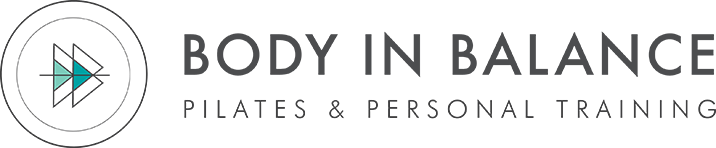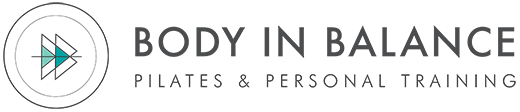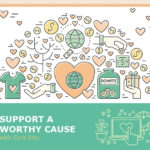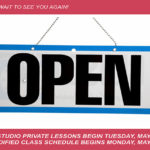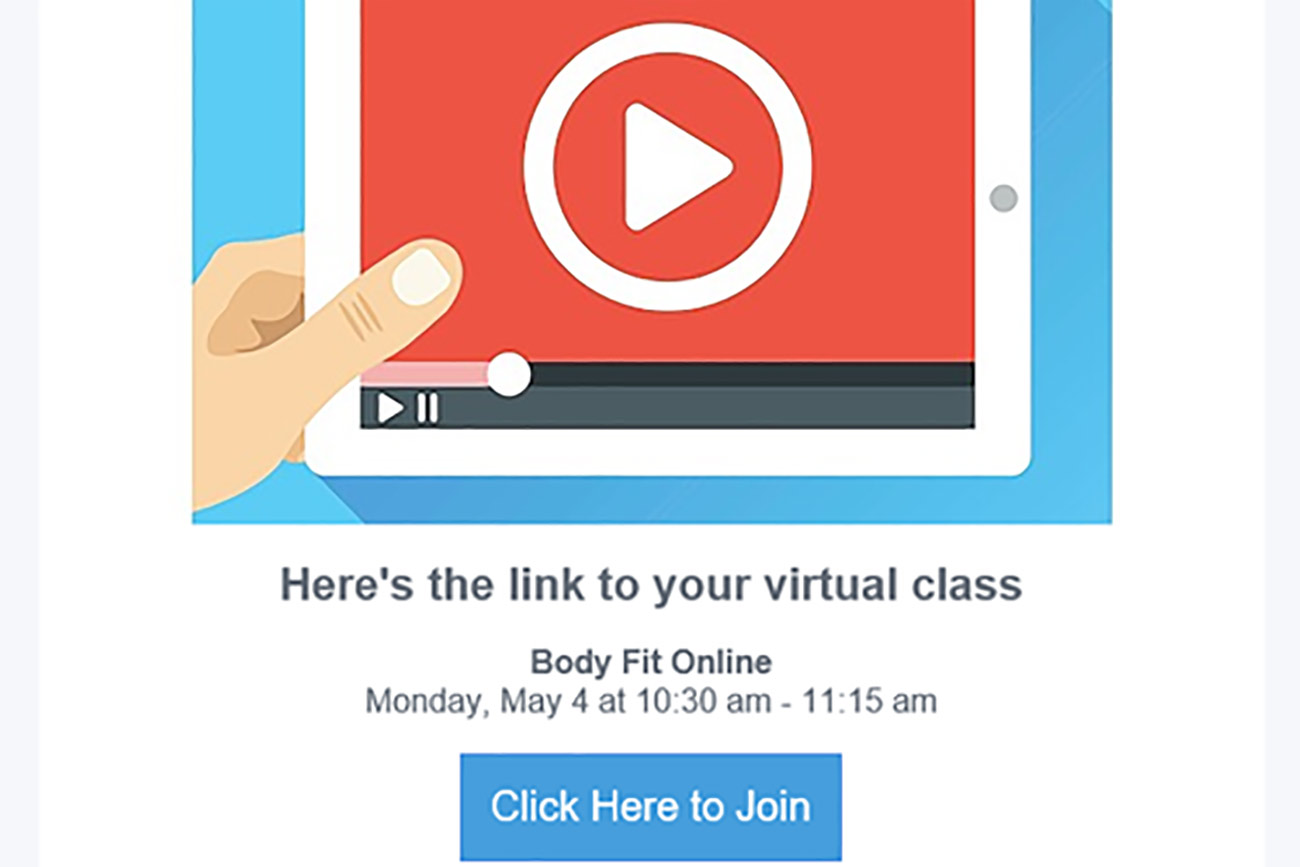
Joining a Live Stream Class
It’s new and exciting and there is a lot to learn!
Don’t worry if you are having issues with our new live stream classes – we can help! Below are the steps for joining a live stream class.
Now that you’ve booked a live stream class, here’s what comes next.
Step 1: Check your email for a live stream link
Live stream links are sent out 30 minutes before the start of class. If you’re booking within the last 30 minutes, then you’ll receive the email within a minute or two.
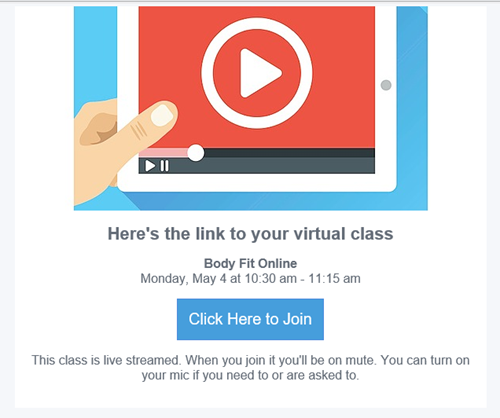
Step 2: Decide which browser or device you’ll use to attend class
Live stream classes work better on some devices or browsers than others. Check this table to see which browser will work best for you.
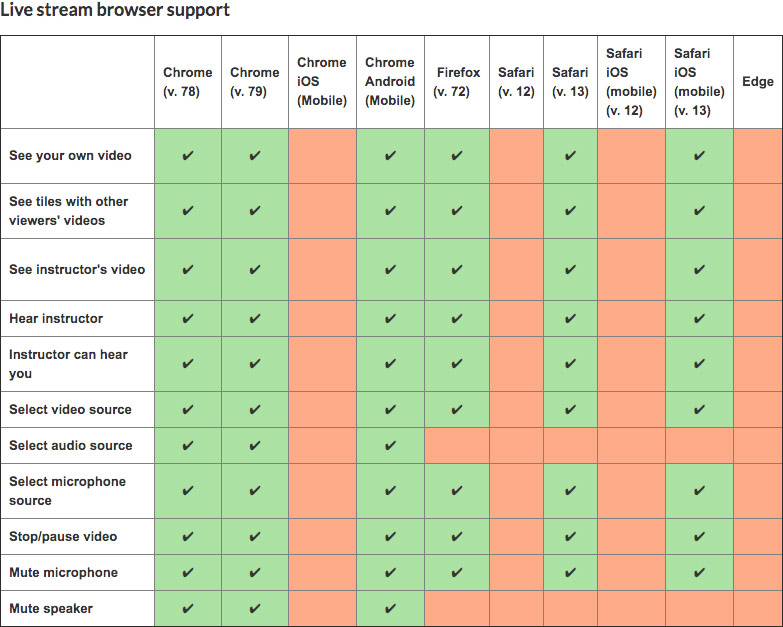
Step 3: Log in to the live stream class
You have a couple of login options here. You can log in with:
- Your consumer mode login: This is the login you use to access the studio’s site on a web browser.
- Your Mindbody account: This is the login you use on the Mindbody app or the business’s app.
Step 4: Set your camera and microphone preferences
Once you’ve logged in, your browser will ask to access your camera and microphone. Choose Allow—you’ll still be able to mute your mic or turn off your camera in class if you’d like, but enabling at the browser level ensures you have control when the live stream starts.
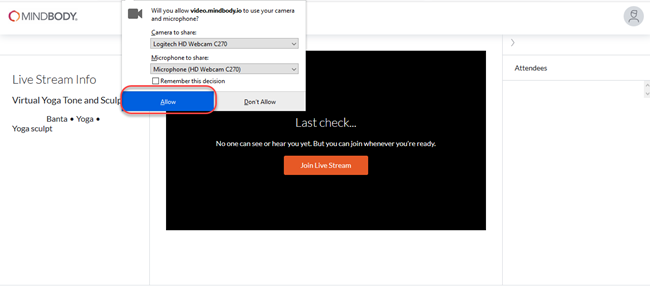
You can use the microphone and camera buttons at the top to set your preferences.
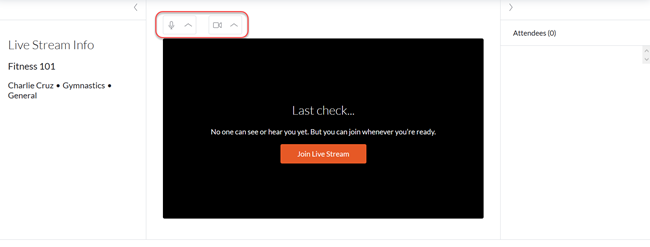
If your camera and/or microphone are not working, use the links below to learn how to enable your camera and mic for the class. Also, keep in mind that only the first 15 attendees can share their video.
Step 5: Join the class
When you’re ready to join the class, click Join Live Stream in the middle of the screen.
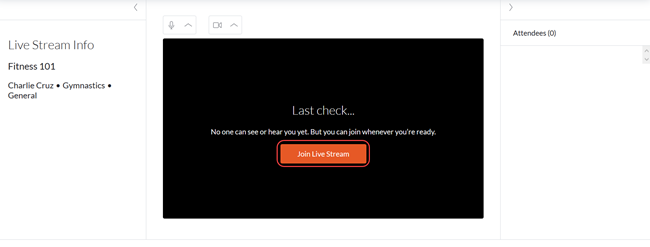
If you arrive early to class, you’ll hang out in the waiting room until the instructor joins and it’s time to begin.
You can fit the instructor’s video to your screen by hovering over the video, then clicking on the full screen icon on the bottom right.
If you’d like to pause the video, right-click on the screen, then choose Show controls. You’ll see an option to pause at the bottom.
Issues with Live stream?
Not receiving emails?
If you aren’t getting an email, it could mean one of the following:
- you have unsubscribed from email notifications
- the email went to SPAM
- you are not registered for class
- we don’t have your email on file.
Email us if you are having issues and we’ll do all we can to help!
Zoom Virtual vs. Virtual Live Stream
Zoom Virtual classes use the Zoom platform. You’ll receive an email 24 hours before class with the link.
Virtual Live Stream classes use the Mindbody platform. You’ll receive an email 30 minutes before class with the link.
Virtual Live Stream vs. Online On-Demand Video
Live stream classes (or private lessons) take place in real time and must be scheduled, just like a regular class. You will get an email reminder for these classes.
Online On-Demand classes are pre-recorded and can be accessed at any time by joining our unlimited monthly memberships.